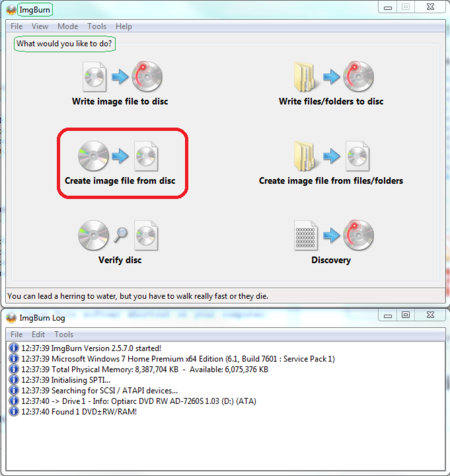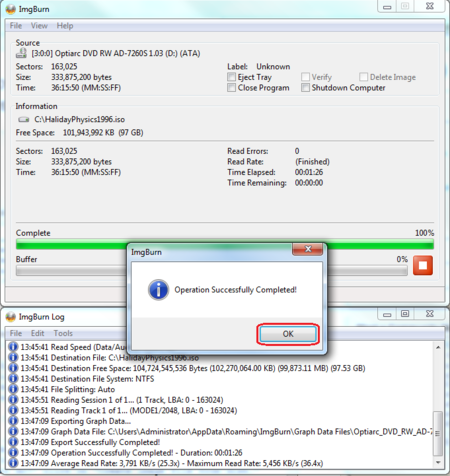How to Convert a CD or DVD to ISO Image Files
Your CD or DVD can be converted to an ISO image file archived in your computer. This brings many advantages for keeping them; for example, old CDs created with old CD burners not to be compatible with modern faster divces such as DVD and Blu-ray drives that you might have now. Other advantage is that you can backup many old CDs as their own original image in one large image to be burnt on a new DVD or Blue ray as a space saving practice. This is a "How to" for that.
Steps
- Download the free open source widely used Image Burn software from its official site.
- Install the downloaded software on your computer.
- Admit only installation of Image Burn if any other option offered to you.
- Put your old CD to be converted to ISO file in your CD/DVD/Blu-ray drive.
- Double-click on Image Burn software shortcut on your computer.
- Select option. In ImgBurn options console, in response to, "What would you like to do?" click on "Create image file from disk."
- Configure for ISO image file name and location, and adjust "Read speed" for best reading.
- Start ISO conversion by clicking on the icon.
- Finish the conversion job.
Tips
- Having image of a CD as an ISO helps keeping them safe from scratches and other damages.
- You can convert ten, twenty old CDs to ISO images on your computer and then compile them into one large dual layer DVD and burn them to one DVD.
- You can use virtual optical drives to read each of them as a real CD.
Warnings
- As Image Burn is a high quality and free popular software, many bloatware producers, and among them annoy-ware producers might bundle it with their products. Please be careful to download it only from its official website, as stand alone Image Burn.