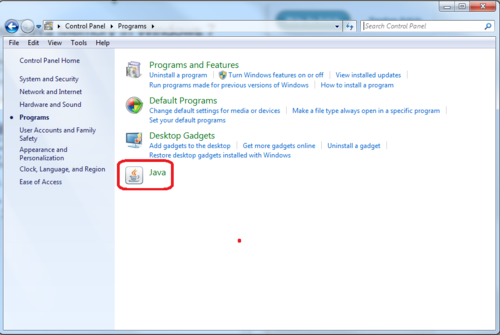How to Increase Java Memory in Windows
Running Java applications in computers takes some memory during the process which is known as Java memory (Java heap). Frequently, it is necessary to increase that heap to prevent throttling the performance of the application. This is how to for Windows 7 and can be used in Windows XP and Windows 8/8.1.
Steps
- Go to Control Panel. Click on "Start" button. Then click on "Control Panel."
Start Button - Select Programs. In the left side of Control Panel click on "Programs." Pleas click on the "Programs" written with green color, not the "Uninstall a program," which is in blue color.
Find Programs - Go to Java settings. In the next dialog click on "Java," usually at the bottom of the other Programs; "Java Control Panel" dialog pop-up opens.
Find Java - Select "Java" tab. Inside the Java tab, click on "View" button. It opens the "Java Runtime Environment Settings"
Find Java Tab - Change amount of heap. In the "Runtime Parameters" column change the value, or if it is blank decide for the new value, of the Java memory.
View Java Runtime Environment - Modify the parameter. To modify the parameter, double click in the "Runtime Parameters" column and,
Modify Runtime Parameter - type -Xmx512m that assigns 512MB memory for the Java.
- type -Xmx1024m that assigns 1GB memory for the Java.
- type -Xmx2048m that assigns 2GB memory for the Java.
- type -Xmx3072m that assigns 2GB memory for the Java, and so on.
- Please note, it begins with a minus sign and ends to an m.
- Also note, there is no blank space between characters.
- Close the dialogue box. Click on "OK" button on the "Java Runtime Environment Settings" to close it.
- Close Java dialogue box. "Apply" button in the "Java Control Panel" has been enabled now. You should click on "Apply" to finalise the new Java memory. Then click on the "OK" button.
- Close the Windows 7 Control Panel.
Tips
- No restart of the computer is necessary after modifying the Java memory.
- This is a temporary memory which is available for Java applications when you are running them. It does not "steal" or permanently deduct from the memory of computer. It is only a guarantee for Java Virtual Machine.
- The value you select depends on how much memory sticks you have in computer and how consuming is the application you like to run.
- If Java cannot find enough memory it dispatches an "exception" message to the Windows as, "Exception in thread "main" java.lang.OutOfMemoryError: Java heap space."
- This method with some modification also can be used for Windows Xp
- This method also can be used for Windows 8 (not in the market at this date).