Please note: Software of this page remains your original file un-touched.
- Software of this page has no limitation on the number of files and size of the files.
- Please allow them enough of time if your files are large, in particular for high resolution PDF files.
- Batch Merge is different from just merge. I have not seen any other automated Batch Merge software for PDF files. This is the easiest way doing it without writing a script.
Download the software from the download (click) page.
Double click on the downloaded "JAR" file to open the application.
Brows.
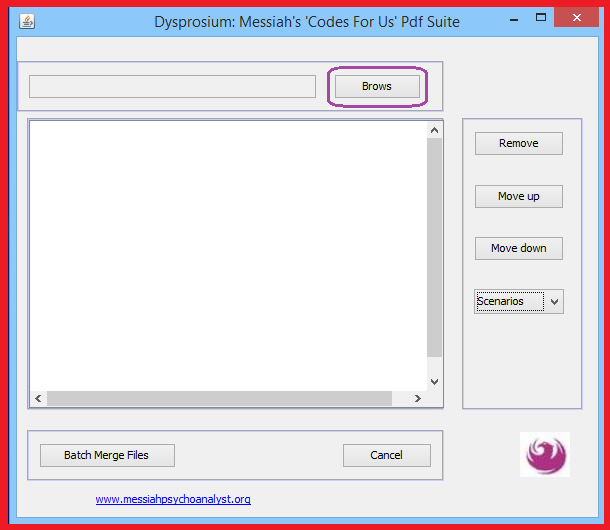
Select one of the seven scenarios you like to use, depending on your usage."
A combination of scenarios is not possible, except "two" and "seven."
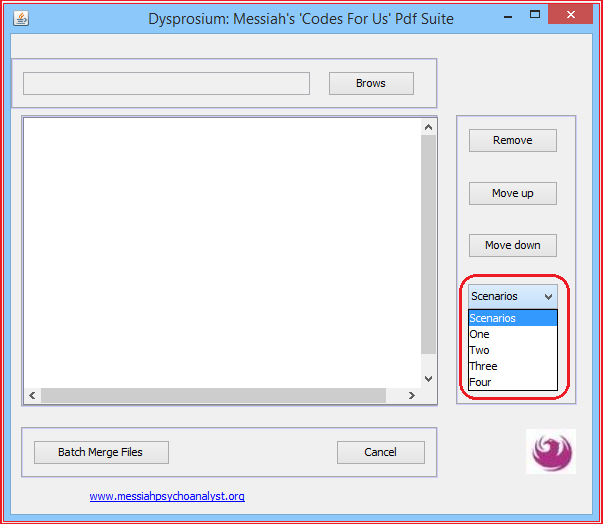
Additionally, if you need to water mark a PDF from images saved as a text batch file please use water mark feature of Dysprosium (Dolce Edition 2015).
- First Scenario:
In the scenario "One,"
- Files should be batch separated by one dot as "xxxxx.abcdef.pdf"
- Each batch common tag sequence, that is, xxxx can be any length.
- Each file identifier in the batch, that is, abcdef can be of any length.
- Each merged file comes as xxxx_Batch.pdf with its common tag in the same directory.
- All files should be in the same directory, mixed with other file types or just PDF.
- File receive automatic dictionary sort. Any other sort is possible only manually in the GUI, using "Move Up" and "Move Down" buttons.
- Any PDF file that is not in form of xxxx.abcdef.pdf or the result of the previous operations should be removed manually using remove button or before the beginning from the batching directory.
Brows to the directory that you are having batches of your PDF files. Click on any PDF files to bring all of them into the "List Area."
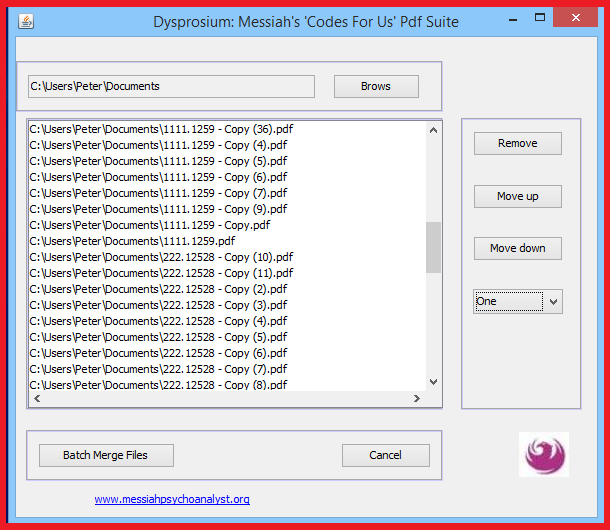
I created many copies of the same file for demonstration purpose.
Click on "Batch Merge Files" button. If a small black screen appears, please wait until it goes and the following screen shows.
At this time it is not necessary to wait for progress any more. You can click on "Close" button.
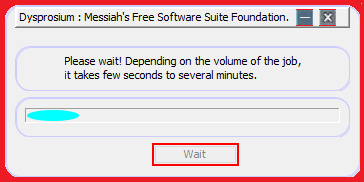
When this dialogue opens, please do not click on "Continue;" select "Exit" instead.
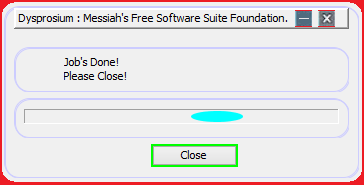
Please look at the results.
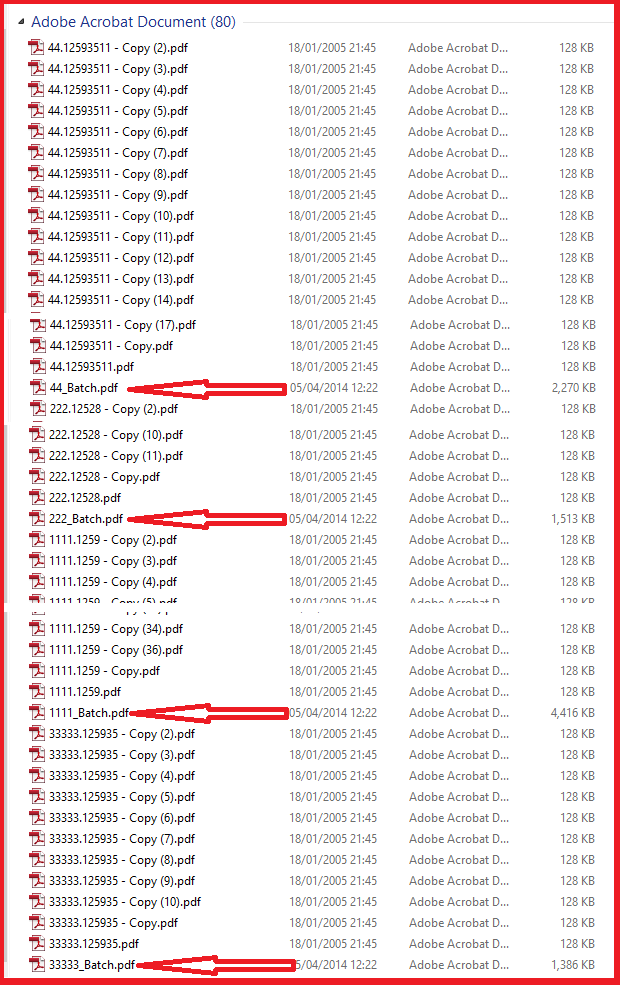
- Second Scenario:
- In second scenario, files needed to be in different folders for batching. Result of each folder merging goes to its own folder.
- Brows to each folder containing pdf files to be merged.
Brows to the directories that you are keeping batches of your PDF files; one directory after the previous one until the last folder. Click on any PDF files to bring all of them into the "List Area."
I have done my demo for three folders, here.
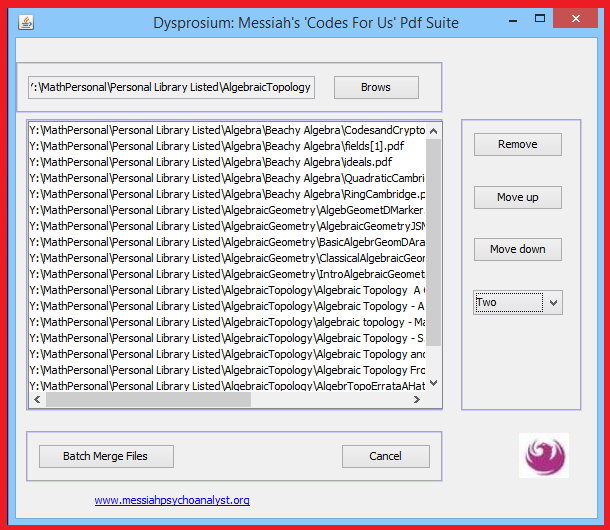
Please look at the results.
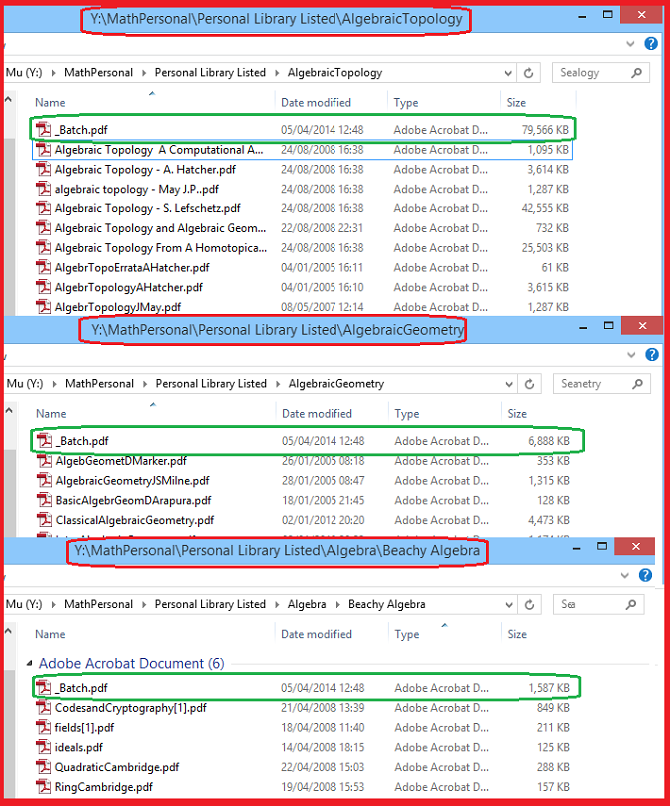
- Third Scenario:
This scenario removes the first and the last pages of each participating document before merging them in one consolidated file.
This is very straightforward to do.
Put all the files in the same folder.
Brows to this folder. Click on one of the PDF files to bring all in the list area.
Remove non-participating PDF files.
Arrange on desired order.
Select scenario "Three."
Click on "Batch Merge Files" button.
Wait until job is done.
- Fourth Scenario:
- In fourth scenario, files needed to be in their own separate folders for batching.
- Merge operation combines all files with similar names but in different folders and put each combined file in a new folder named after each representative file participated in the merge operation.
- For instance, you have three folders each with 1,600 pdf files; this could be different for each file.
- Folder A
- example1.pdf
- example2.pdf
- example3.pdf
- ....
- Folder B
- example1.pdf
- example2.pdf
- example3.pdf
- ....
- Folder C
- example1.pdf
- example2.pdf
- example3.pdf
- ....
- Then the results will be merging three example1.pdf from folders A and B and C into one pdf document and putting the result in a separate folder named as example1. Inside that folder the result is also named as example1.pdf.
- The same will be done for pdf files example2.pdf and so on.
- Single files without siblings remain single without merge.
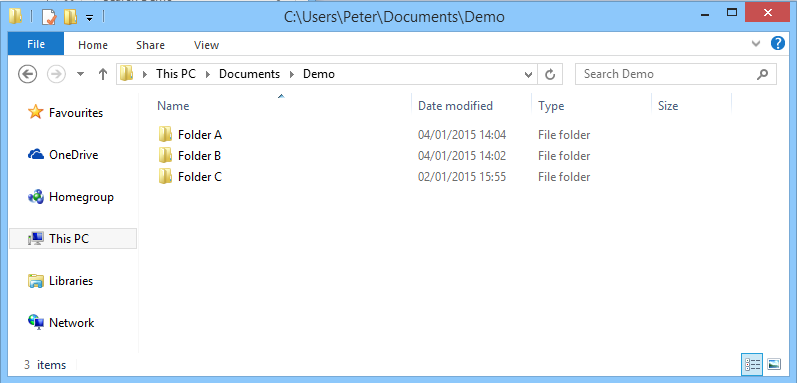
Please look at the results (JavaEvents.pdf has no other sibling in other folders - this is just a file named so among my own files).
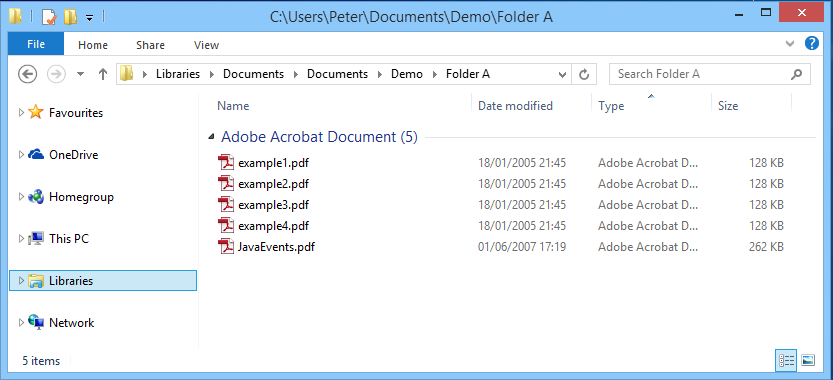
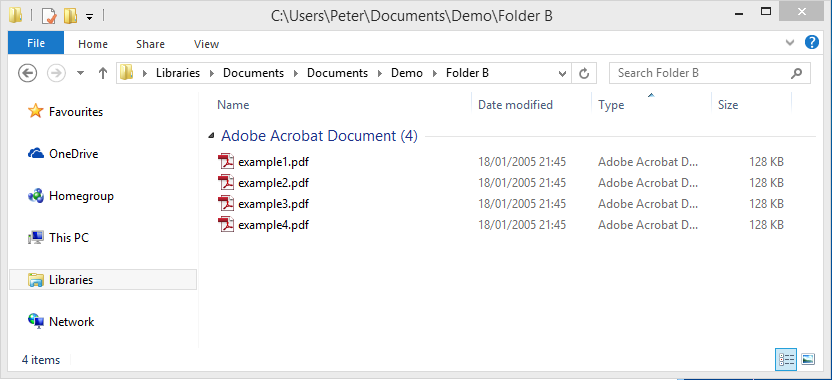
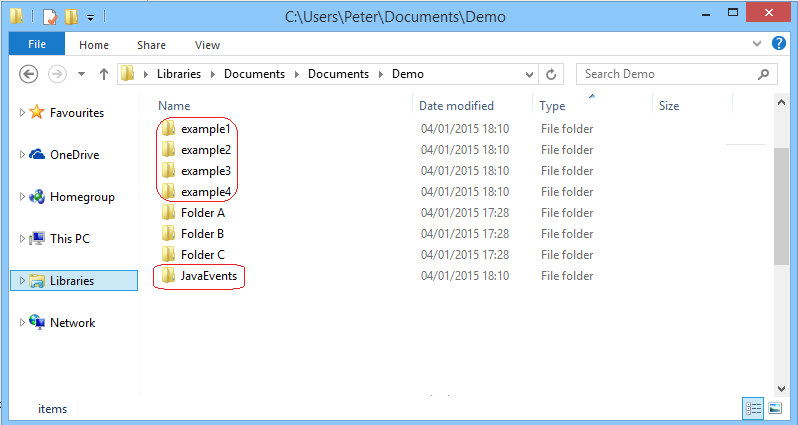
JavaEvents.pdf has been left alone in its own folder.
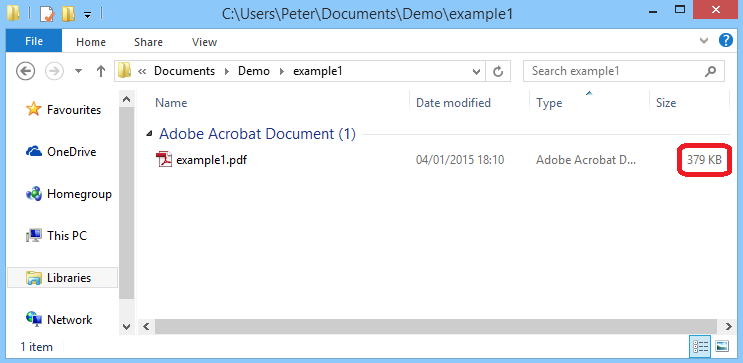
- Fifth Scenario:
In the scenario "Five,"
- All files should be in the same directory, mixed with other files types or just PDF.
- File receive automatic date sort. Any other sort contradicts ascending date modified sorting (!) is possible only manually in the GUI, using "Move Up" and "Move Down" buttons.
- Any PDF file you do not like to be participated or the result of the previous operations should be removed manually using remove button or before the beginning from the batching directory.
Brows to the directory that you are having batches of your PDF files. Click on any PDF files to bring all of them into the "List Area."
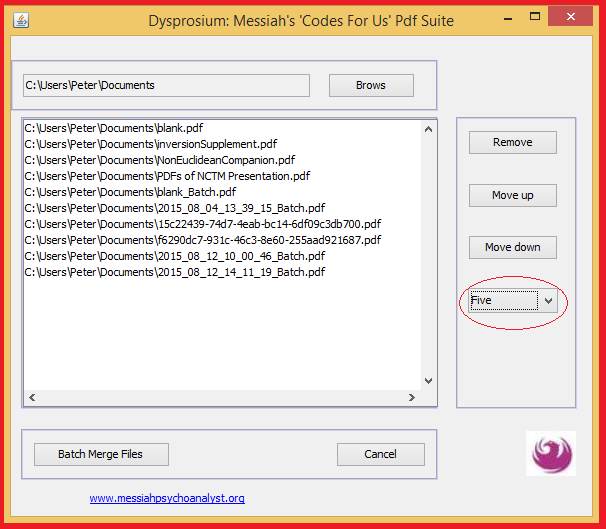
Click on drop-down "Scenario" button and select "Five."
Click on the "Batch Merge Files" button. Wait until operation concludes. Click on "Close" button.
- Sixth Scenario:
In the scenario "six,"
- All files should be in the same directory, mixed with other files types or just PDF.
- File receive automatic date sort. Any other sort contradicts ascending date modified sorting (!) is possible only manually in the GUI, using "Move Up" and "Move Down" buttons.
- Any PDF file you do not like to be participated or the result of the previous operations should be removed manually using remove button or before the beginning from the batching directory.
Brows to the directory that you are having batches of your PDF files. Click on any PDF files to bring all of them into the "List Area."
Click on drop-down "Scenario" button and select "Six." Date and time pop up will appear.
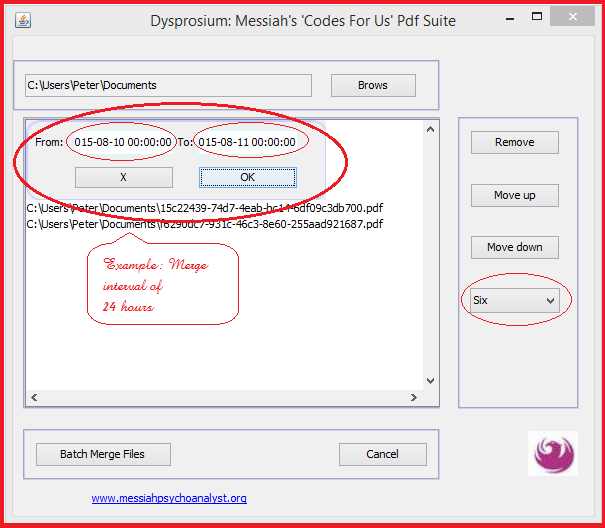
As you can see only format of yyyy-mm-dd hh:MM:ss is accepted. If you try any other format or entering a date ahead of the current date-time of your computer, either background becomes red or do not get the entry from the keyboard.
"To" field won't accept any date before "From" field. If you enter future date-time in "To" field, it merges only up to the newest PDF file.
If you click on "X" button entry will be cancelled. If you click "OK" entries will be accepted.
Click on the "Batch Merge Files" button. Wait until operation concludes. Click on "Close" button.
- Seventh Scenario:
In the scenario "seven,"
- In seventh scenario, you need to create a ".txt" file that includes paths to all the participating files.
- I have included a small JAR file that gets the paths of all files from any location on your computer.
- Unzip the software to find two JAR files included.
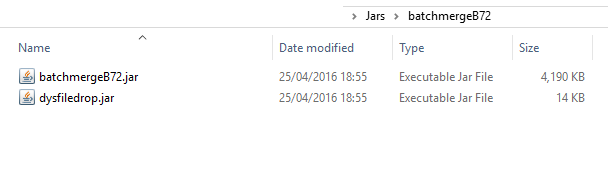
Double click on dysfiledrop.jar to open it.
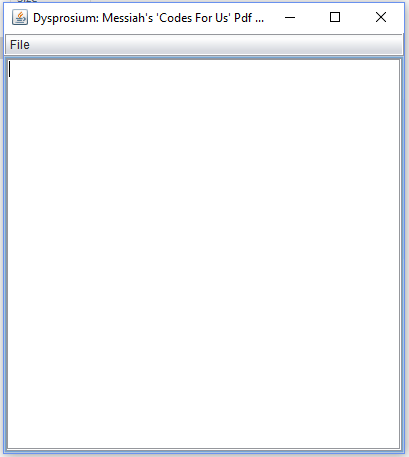
- Select, drag and drop all your desired participating files in text area of the "dysfiledrop.jar" software.
- Continue to all places you like any PDF to participate.
- Then at the menu go to "File and then "Save As" to save the paths of all the participating files in a ".txt" file such as "mybatch.txt."
- Please note in the following images that files move and drop at the point where you grab them to drag. Hence, sorting of the files, later in batch merge software might become necessary. Or you need to be careful at the grabbing handle for dragging.
- If you have any text file (with extension ".txt") gathered paths of your PDF files that is not created by "dysdropfile.jar", but follows the same pattern as explained, that file also could be used straightforward. (No line-wrap, no space at the end of each line, no blank line, no carriage return line feed after the last line.)
- Also "dysdropfile.jar" can list any type of file and folders. Care should be maintained not to select and grab non-PDF files.
- You can use, therefore, the "dysfiledrop.jar" independently for any listing of files and folders on your computer for back up purposes or indexing, or play-lists and such.
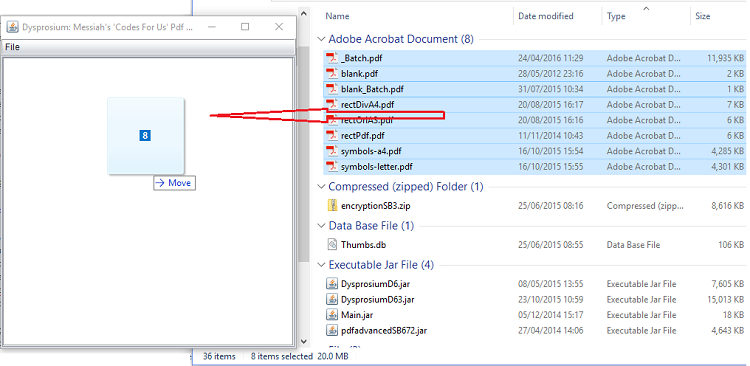
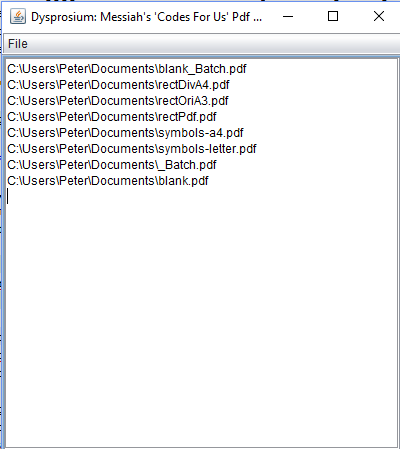
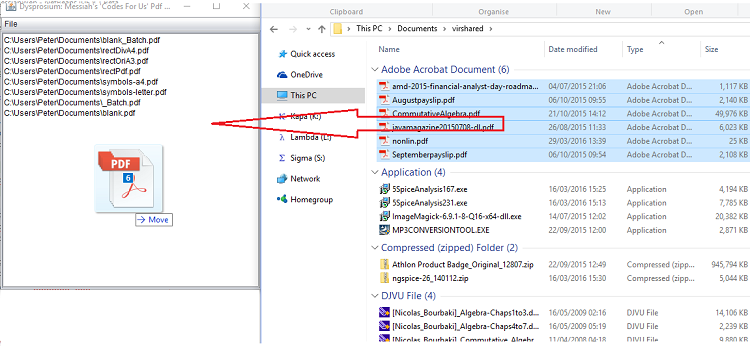
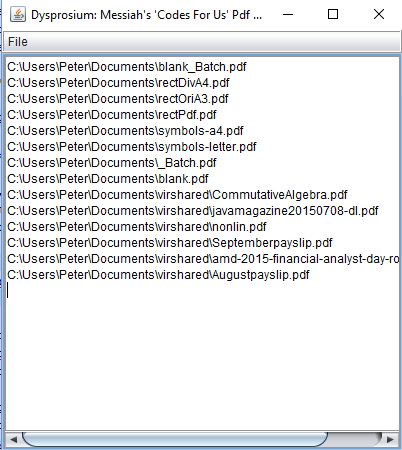
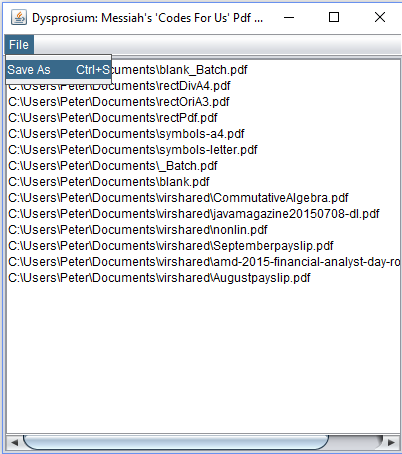
- Double click on batchmergeB72.jar to open the software.
- Brows to the location of mybatch.txt, then change the file chooser option from "PDF file" to "txt files" and select mybatch.txt by clicking on it. Then click on "Open." All of your participant pdf files appear on the "List Area" of software.
- Select "Seven" from "Senarios" drop down button.
- Click on "Batch Merge Files" button. Wait until job gets done.
- "dysdropfile.jar" sorts files from the point that you have grabbed; hence, please be careful on the sorting and file types that appear on the list area remove unwanted files and move up and down files if necessary.
- Please do not modify your mybatch.txt by blank space, newline, linefeed, carriage return and entering any other character or changing the default coding of the text file. They result dispatching errors from Java or PDF, not mine.
If anything bad happens, any error or security protection, Dysprosium dispatches message in the form of pop-up. If that does not happen, probably it could be due to not having enough hardware resources.
When you are dealing with large files or number of files becomes so large that exceed your hardware capability, one reason could be not dedicating enough memory to Java Run Time.
To learn about that topic, this wiki How to Increase Java Memory in Windows? (Please click) might come helpful for you

This page is maintained by Peter Jones, a Welsh mariner
No table is used in layout of this page; only Div tags.
First created
Last quality revision (of Web page by W3C Validator)
Optimised for ![]()
![]()
![]()
![]()
![]() HTML5, CSS3
HTML5, CSS3
Last updated
Number of downloads at this date

10:20 01/06/2010
18:40 21/11/2013
18:35 21/11/2013
11:07 26/04/2016
exceeds 60,000

