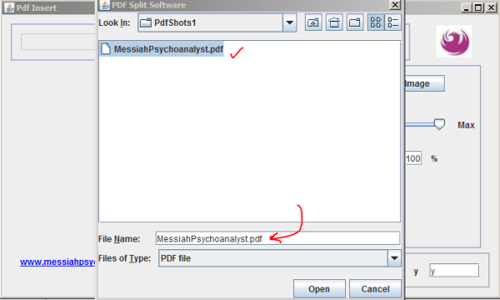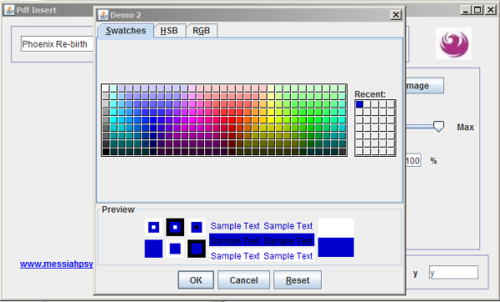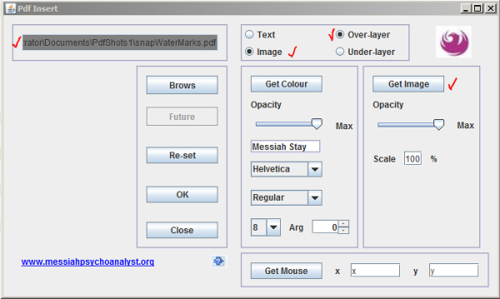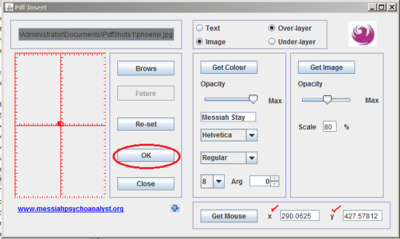How to Add Watermark to PDF Documents: Difference between revisions
Jump to navigation
Jump to search
Page moved |
|||
| Line 14: | Line 14: | ||
# Double click on the "JAR" file to open the software.[[Image:Add-Watermark-to-a-Pdf-Document Step 2.PNG|center|500px]] | # Double click on the "JAR" file to open the software.[[Image:Add-Watermark-to-a-Pdf-Document Step 2.PNG|center|500px]] | ||
# Brows to your destination document to be water marked.[[Image:Add-Watermark-to-a-Pdf-Document Step 3.PNG|center|500px]] | # Brows to your destination document to be water marked.[[Image:Add-Watermark-to-a-Pdf-Document Step 3.PNG|center|500px]] | ||
# Select for a "text" or an "image" as a water mark. If you like doing both you can do it in two runs of the software.[[Image:Add-Watermark-to-a-Pdf-Document Step | # Select for a "text" or an "image" as a water mark. If you like doing both you can do it in two runs of the software.[[Image:Add-Watermark-to-a-Pdf-Document Step 2.PNG|center|500px]] | ||
# Decide for the font color, font size and style and opacity of your water mark. Also, decide for the position and angle of the water-mark text on your page.[[Image:Add-Watermark-to-a-Pdf-Document Step 5.PNG|center|500px]] | # Decide for the font color, font size and style and opacity of your water mark. Also, decide for the position and angle of the water-mark text on your page.[[Image:Add-Watermark-to-a-Pdf-Document Step 5.PNG|center|500px]] | ||
# Add image. Similarly, you have options for the image you put on the document.[[Image:Add-Watermark-to-a-Pdf-Document Step 6.PNG|center|500px]] | # Add image. Similarly, you have options for the image you put on the document.[[Image:Add-Watermark-to-a-Pdf-Document Step 6.PNG|center|500px]] | ||
# Click on "OK" button to finish the job.[[Image:Add-Watermark-to-a-Pdf-Document Step 7.PNG|center|400px]] | # Click on "OK" button to finish the job.[[Image:Add-Watermark-to-a-Pdf-Document Step 7.PNG|center|400px]] | ||
== Tips == | == Tips == | ||
*If you use a one page blank pdf document the image will be converted to a PDF document, optionally. | *If you use a one page blank pdf document the image will be converted to a PDF document, optionally. | ||
Revision as of 12:39, 13 March 2014
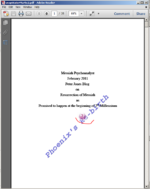
When you have a document in PDF format adding a watermark of yours to the background could come handy as ornamental or as asserting your ownership. This creative common tool can do it for you in a minute without putting an extra cash for it.
Steps
- Download the latest version of Dysprosium PDF Watermark software from the Messiah's Dysprosium Site.
- Double click on the "JAR" file to open the software.
- Brows to your destination document to be water marked.
- Select for a "text" or an "image" as a water mark. If you like doing both you can do it in two runs of the software.
- Decide for the font color, font size and style and opacity of your water mark. Also, decide for the position and angle of the water-mark text on your page.
- Add image. Similarly, you have options for the image you put on the document.
- Click on "OK" button to finish the job.
Tips
- If you use a one page blank pdf document the image will be converted to a PDF document, optionally.
- You can correct things without closing application. On each run reset the application. New result will come with a new name without destroying any previous file.