Please note: Software of this page remains your original file un-touched.
- There is no risk to them. Please do not select one of your original file names as the name for the target.
- If you do, still software leaves it safe, adds "_ZZ" to its tail before extension ".pdf" to keep the original file unharmed.
- Software of this page has no limitation on the number of files and size of the files.
- Please allow them enough of time if your files are large, in particular for high resolution PDF files.
Download the software from the download (click) page.
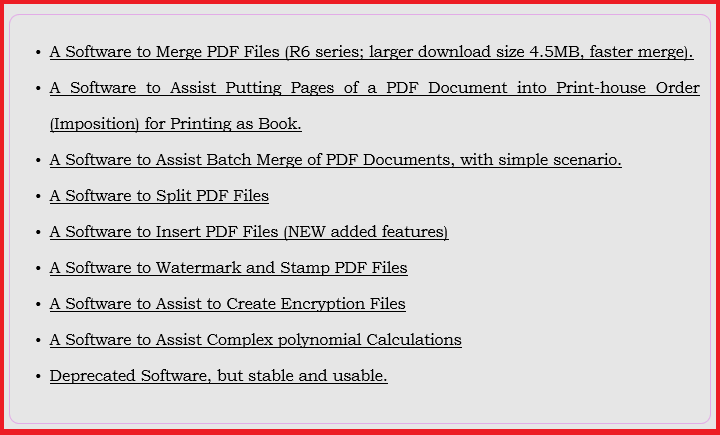
Put the "zip" file somewhere in a folder in your computer.
Use your favourite un-zip utility (I use excellent 7-zip free utility) to un-zip the software.
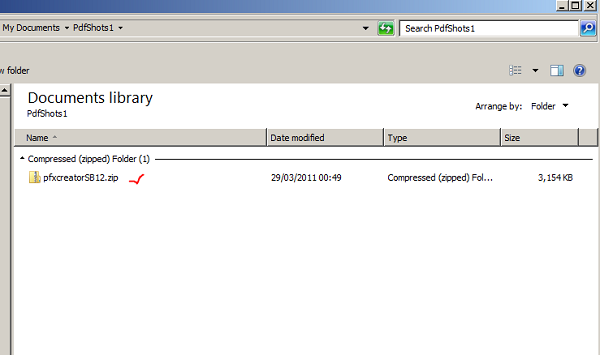
Please open the software folder.
Inside the folder, there is a "Software" folder containing Microsoft Visual C++ Redistribution 90 software.
If you already have this version of VC in your Windows, due to Windows automatic updates or installing as part of other software. You do not need to install it again. If you had to install it again, you can remove what ever files and folders it put in your root directory "C:"
If you do not press "Enter" button, when required, just the text already there goes into the process and might not give your expected result.
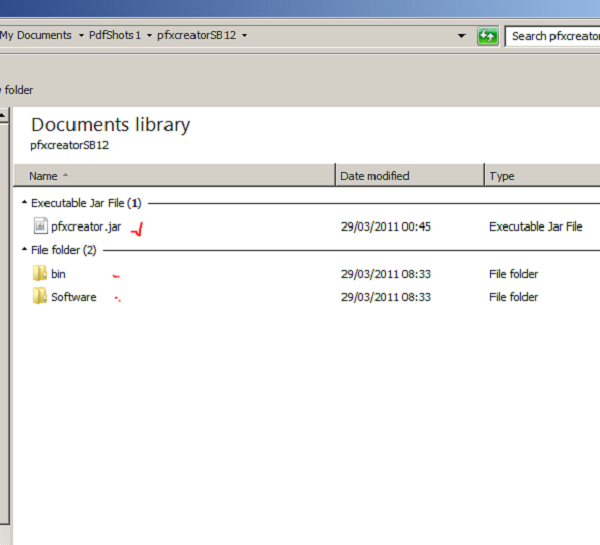
Double click on the pfx creator "JAR" file to open the software.
If you do not have a Java Key Store, your first job is to create one. Please start by entering a name for the key store in the first text field. Then press "Enter" on your computer keyboard. That makes the text field gray, showing your input is accepted. Cursor jumps into the next field.
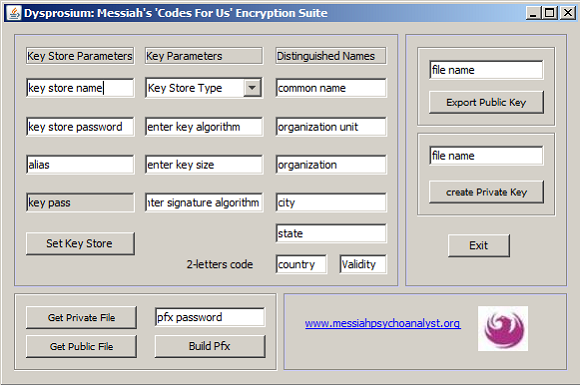
Follow the cursor fill all the required text fields. After each input press "Enter" on your computer keyboard. That makes the text field gray, showing your input is accepted. Cursor jumps into the next field.
The please click on "Set Key Store" button.
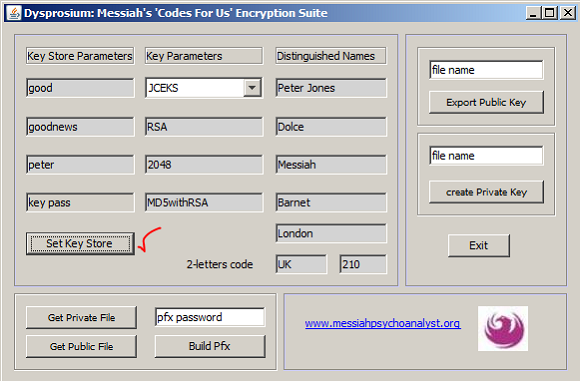
Your Java key store is in the directory. Please note the size of your key store.
It also has kept an entry for a public-private key pair for your selected "alias." You can export them to their files immediately in this session or just keep them in the store.
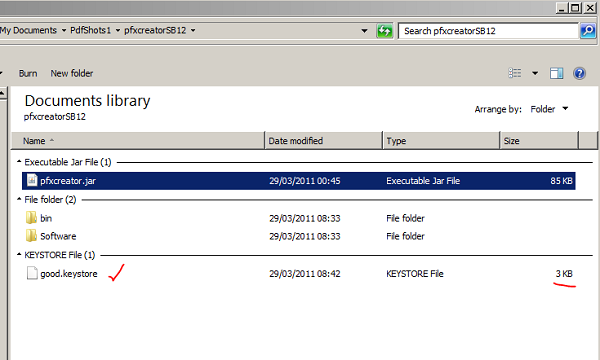
I assumed that you decided to "export" them later. You need to fill again only those field shown below in the picture. As already you have the key pair it is not necessary to "Set Key Store."
Only enter a file name for your public key file and then press "Enter" on your computer keyboard. That makes the text field gray, showing your input is accepted. Cursor jumps to "Export Public Key." Then please click on this button.
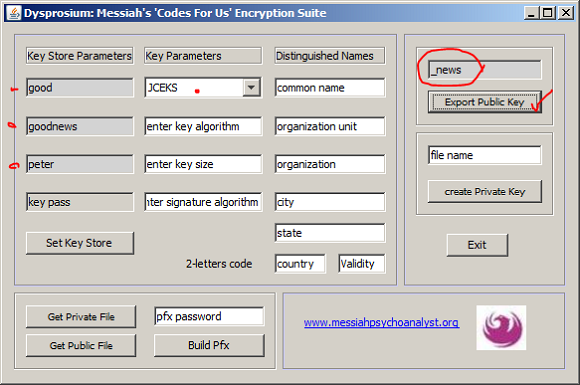
Your public key certificate is in the directory.
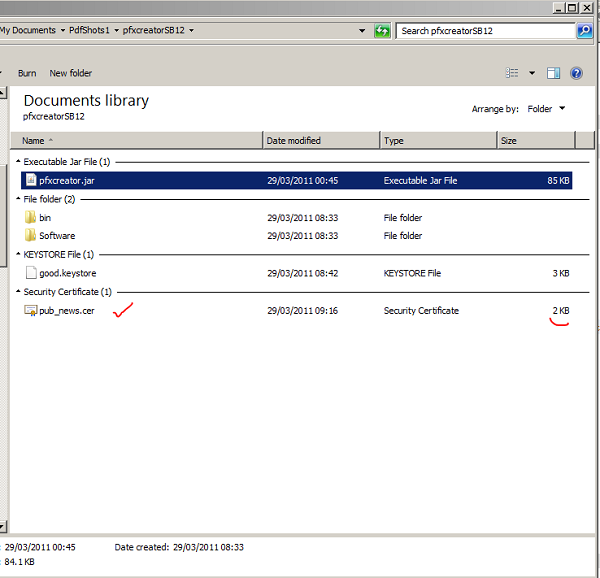
Again you can extract your private key file in the same session or in a later session by filling the required fields. Then please select a name for the private key file and then please press "Enter" on your computer keyboard.
Now please click on "Create Private Key" button.
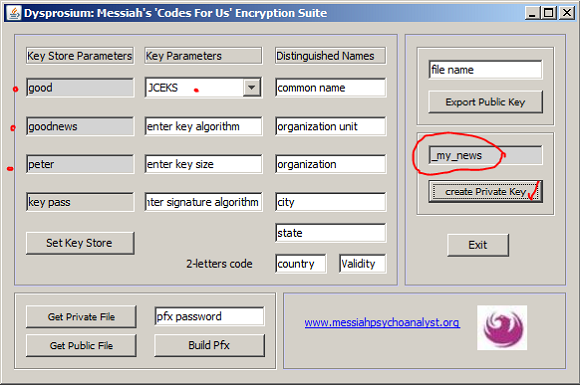
There we are. We have it the directory.
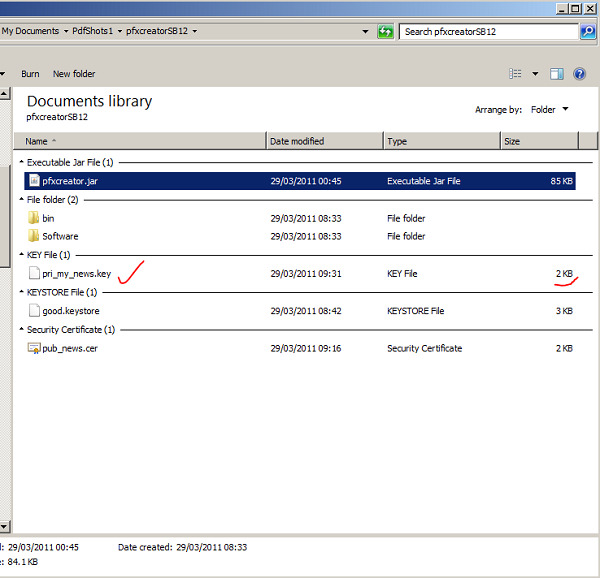
Assume one has that key store already and wants to create a pair of keys for him. One needs to have the password for the key store.
Please select a new alias and fill your personal distinguished names fields as necessary. (With permission of Grant Hardy)
It is not possible to use different format for an already existing key store. It is necessary to be familiar when applying changes to that format. For example you can change the size of the key with certain limitation imposed by "encryption standards." Here we already configured the key-store with a key size of 2048 bits. Now we are then able to create a new entry of 1024 bits
Since we have a new alias we have to "Set Key Store" by clicking on the button
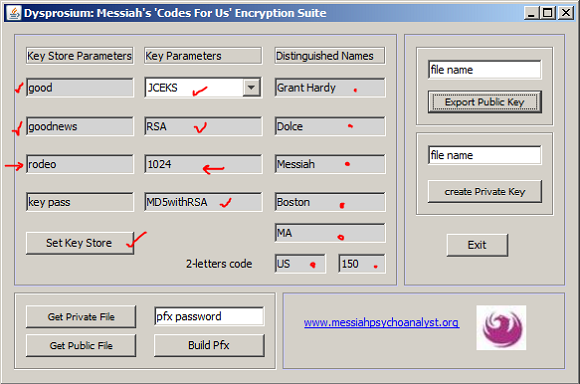
Please note that the size of the key store has been increased due to creation of new key pair entry.
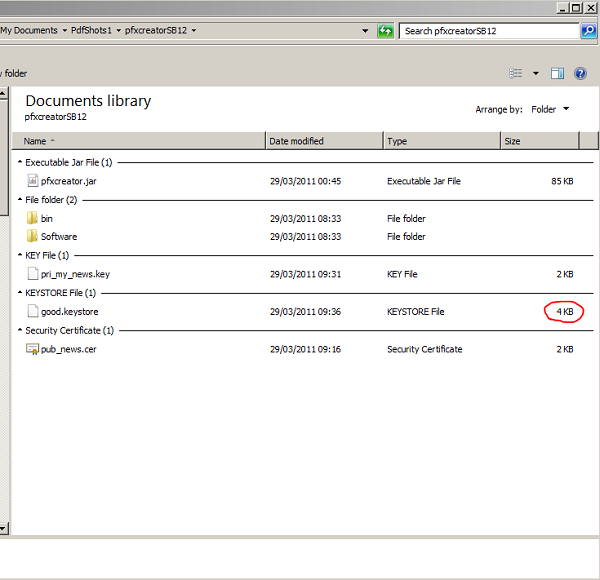
Please note that the size of the key store has been increased due to creation of new key pair entry.
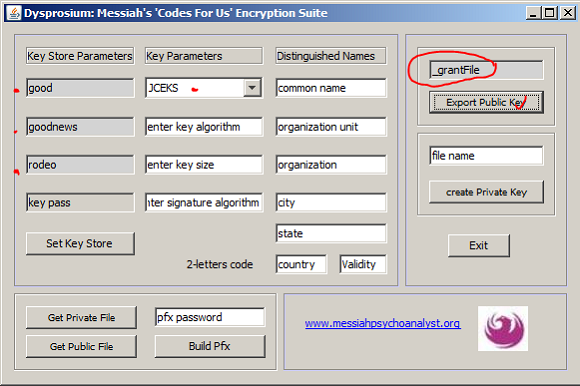
And extracts his private key to files. It does not matter if you select the same name. Software will distinguish them by putting prefixes to them.
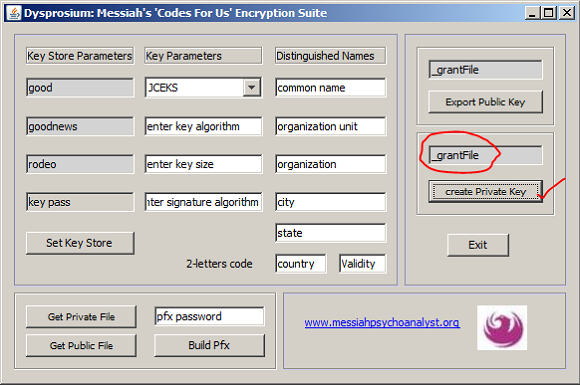
Public certificate and private key files for the new alias are in the directory. Difference in the size of these files with my files are due to the size of the keys.
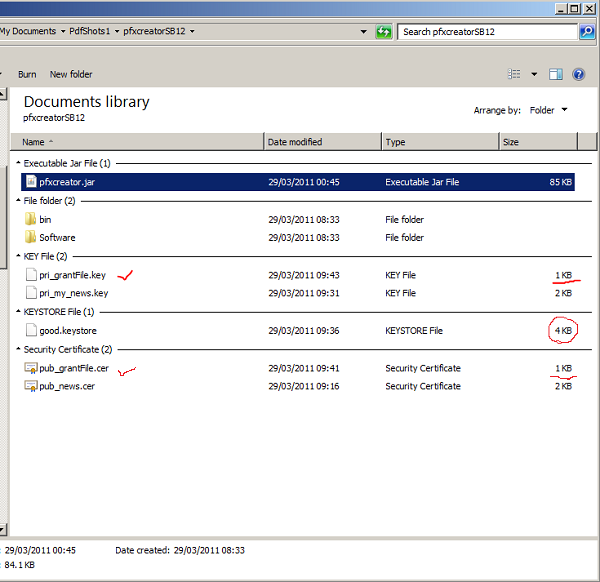
Now, in the same session or later from any key pair files in correct format created by any means java key stores or otherwise, I can create a PKCS#12 better known as pfx file.
Click on "Get Private File"
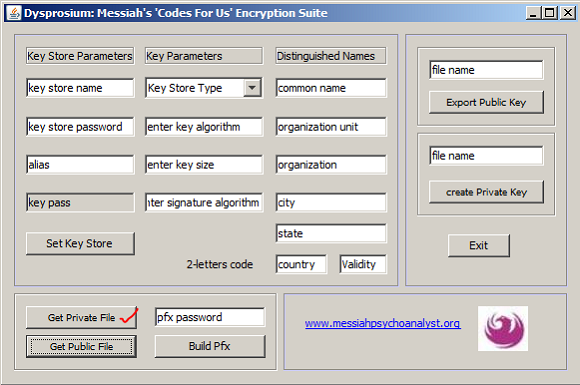
Brows to where you have your private key file.
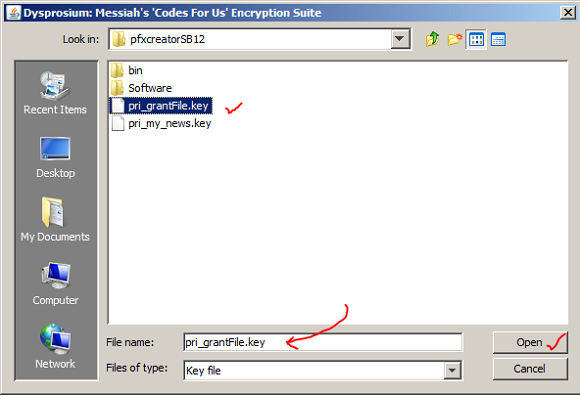
Click on "Get Public File"
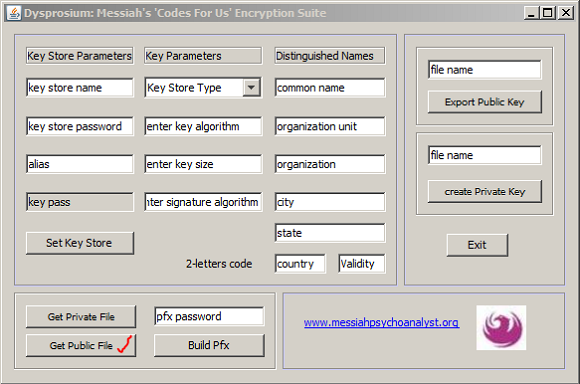
Brows to where you have your public key file.
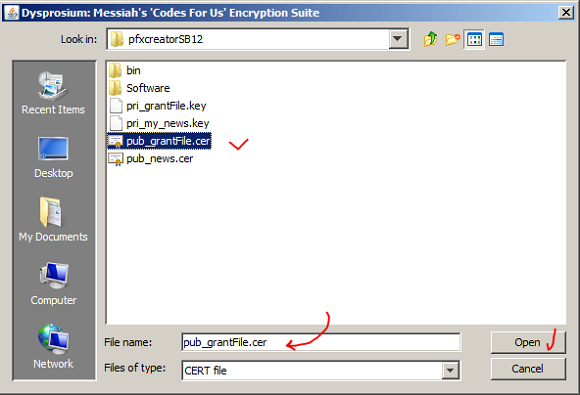
Enter some password for the pfx file that is to be created. Please "Enter" on the keyboard of computer.
The click on "Build Pfx File."
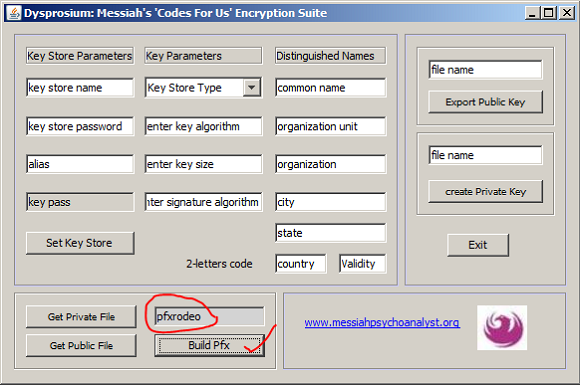
The pfx file comes in the directory as "ZZ_Your_PFX.pfx" An intermediate file is created as tmp_Pkcs8.key that might be useful for you, besides.
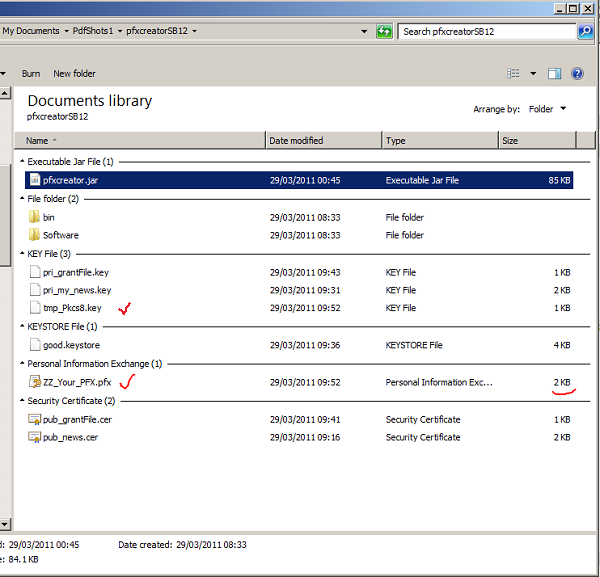
Now Please change names of these two files preventing to be overwritten by later operations.
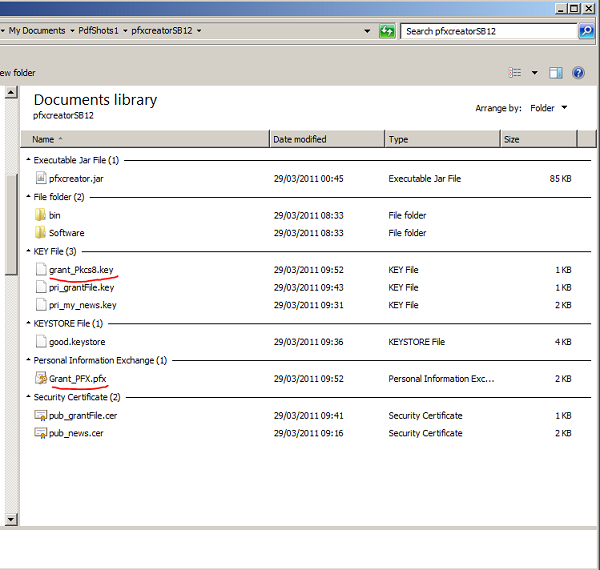

This page is maintained by Peter Jones, a Welsh mariner
No table is used in layout of this page; only Div tags.
First created
Last quality revision (of Web page by W3C Validator)
Optimised for ![]()
![]()
![]()
![]()
![]() HTML5, CSS3
HTML5, CSS3
Last updated
Number of downloads at this date

10:20 01/06/2010
18:40 21/11/2013
18:35 21/11/2013
19:19 01/04/2014
exceeds 36,000

