Please note: Software of this page remains your original file un-touched.
- There is no risk to them. Please do not select one of your original file names as the name for the target.
- If you do, still software leaves it safe, adds "_ZZ" to its tail before extension ".pdf" to keep the original file unharmed.
- Software of this page has no limitation on the number of files and size of the files.
- Please allow them enough of time if your files are large, in particular for high resolution PDF files.
Download the software from the download (click) page.
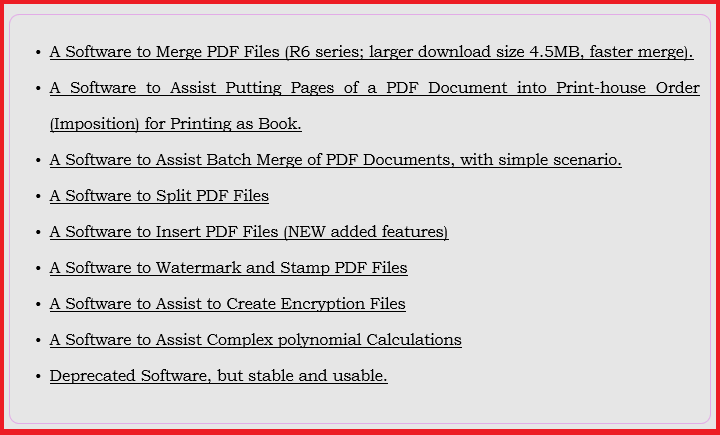
Put the "JAR" file somewhere in a folder in your computer.
Put the inserting file and the target file in the same folder. This is for convenience. You can brows to any place in your computer when using the software.
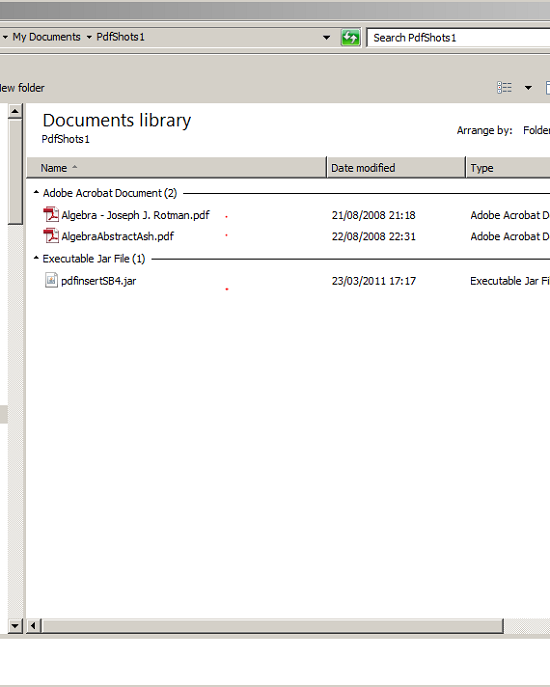
Double-click on the software "JAR" file to open it.
If you do not press "Enter" button, when required, just the text already there goes into the process and might not give your expected result.
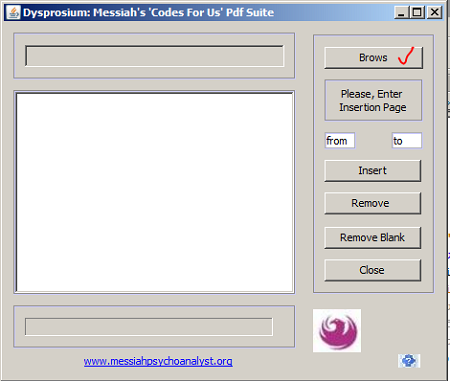
Click on "Brows" button, and go to your target directory.
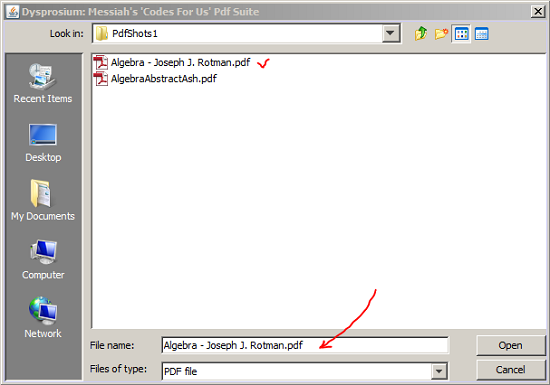
Enter a name for the created file.
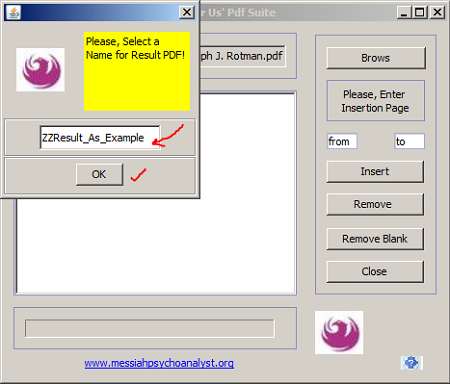
Enter into the "From" text field the page in the target file where you are inserting the pdf document and then press "Enter" button on your keyboard. Text field becomes high lighted.
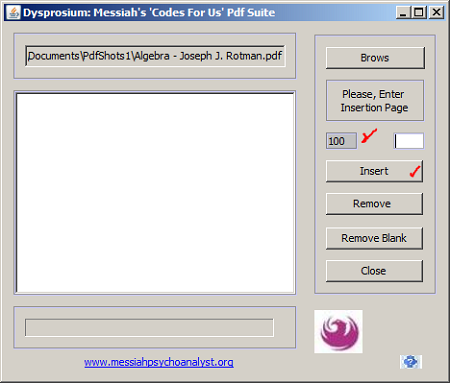
Then please click on "Insert" button. A pop-up asks you to brows to the insertion file. Click "OK" to open the "File Chooser."
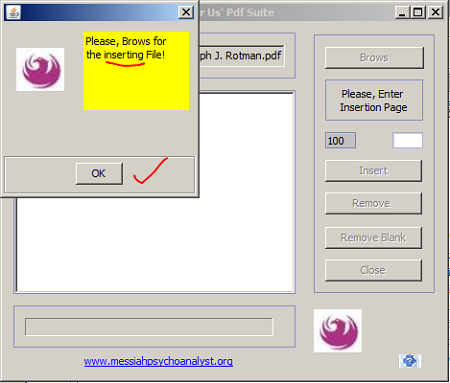
Select your desired insertion file.
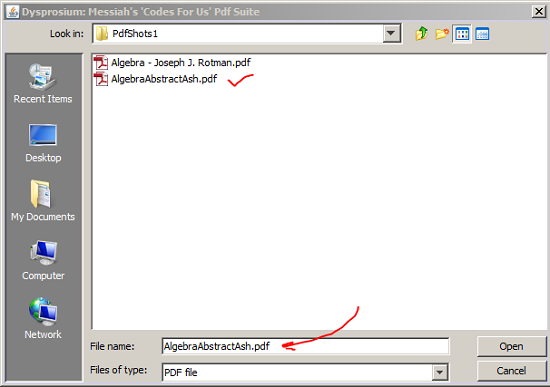
Immediately after opening the file from the previous file chooser, file becomes injected into the target document.
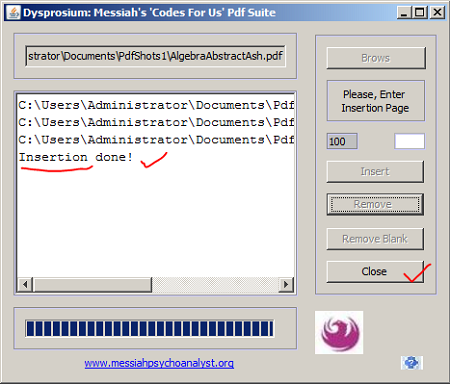
There we are. It is in the directory.

Three files are next to each other. Please note the number of pages in each document.
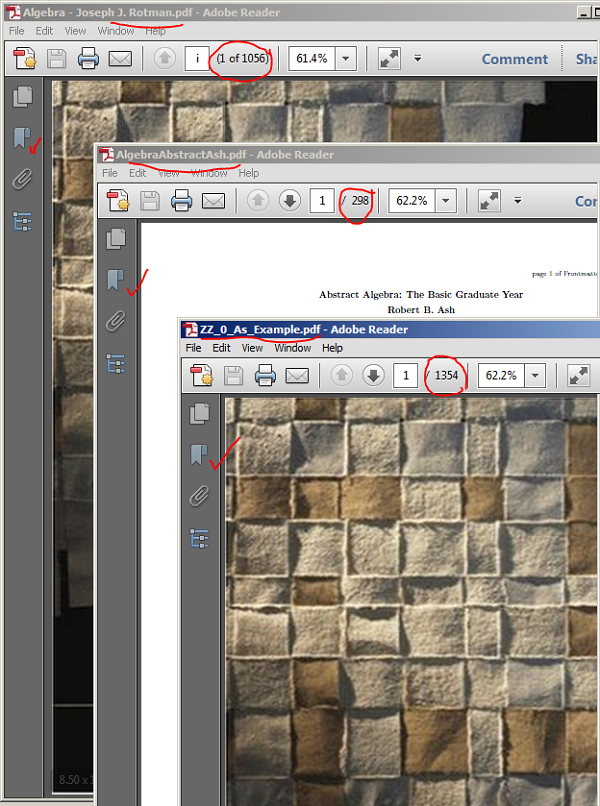
Bookmarks are correctly merged in continuation.

Where the injected file bookmark ends the target bookmark continues as expected.
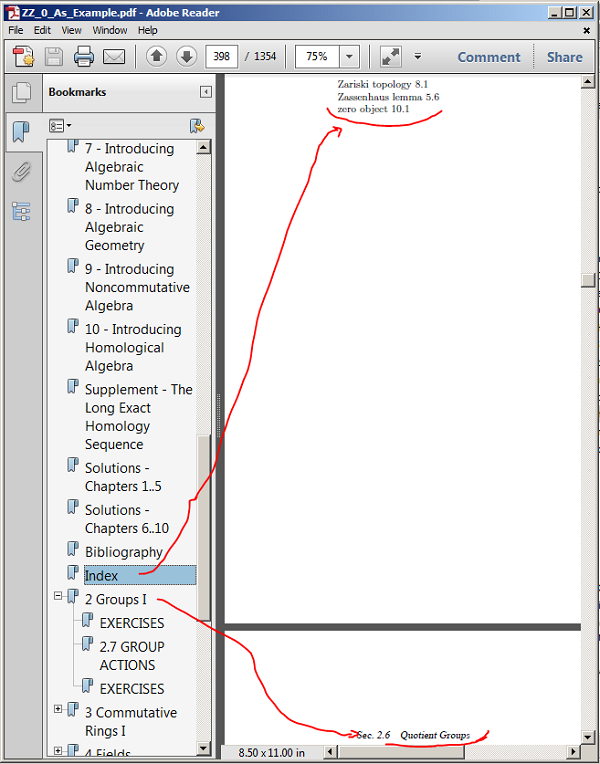
Next, we remove part of a document. As before we brows to the target file then we enter the page number "From" which removal starts then press "Enter" on keyboard. The text field becomes gray showing the number entered.
Cursor jumps into the "To" text field enter the last page that should be removed and then please press "Enter" on the keyboard.
After all, press "Reomve" to start the operation.
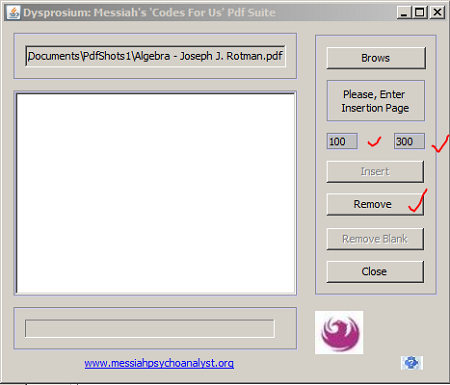
Here it is done.
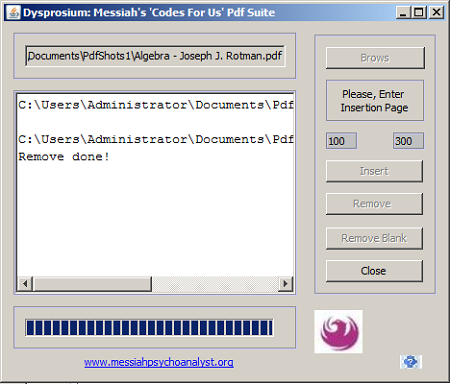
Two files come into the directory: the removed part and the remaining of the file.
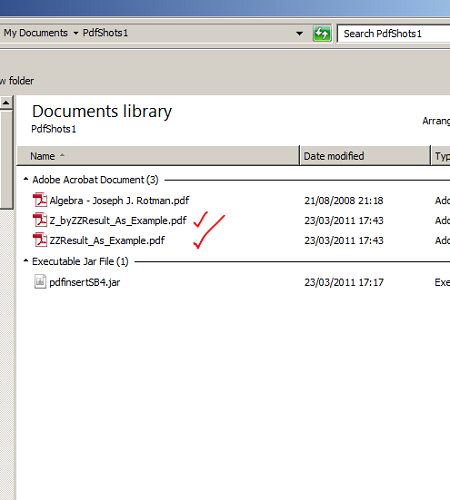
Please note the number of pages in each document.
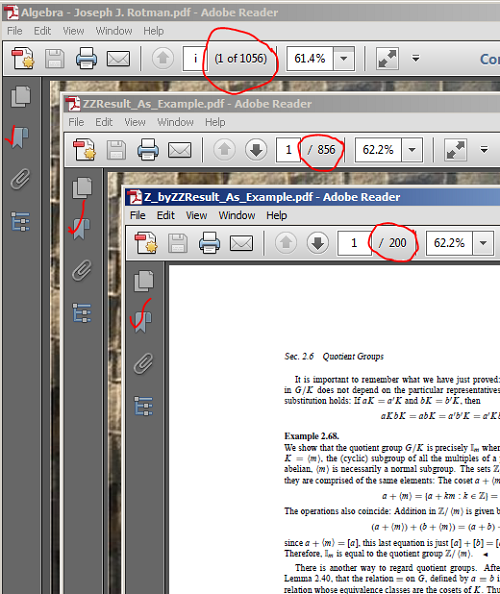
Bookmarks correctly become separated.
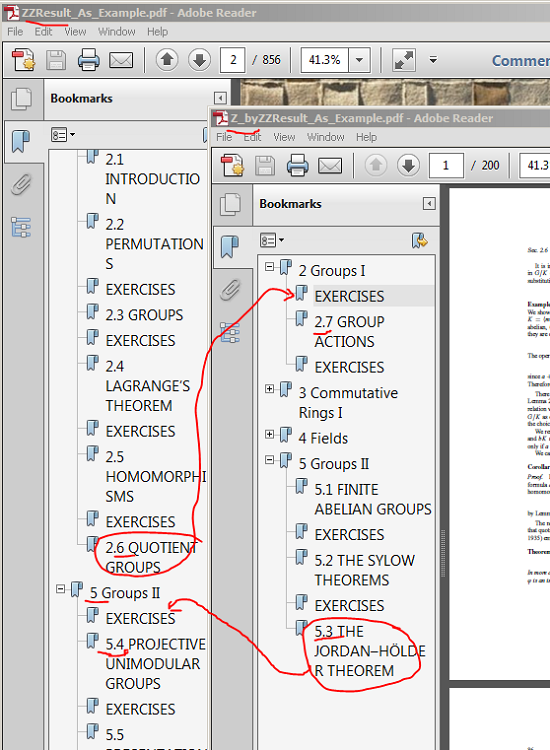
In the directory we have a file with blank pages. We like to remove blanks. Please note the size of the file.
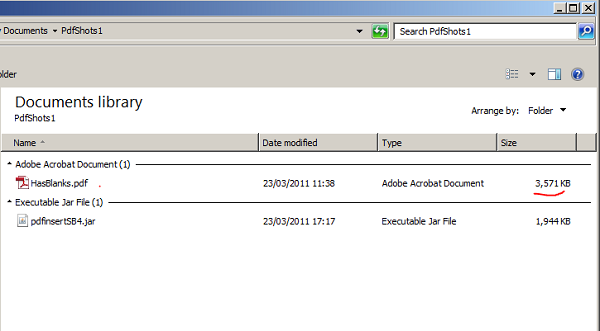
As usual we brows to the file, using the "Brows" button.
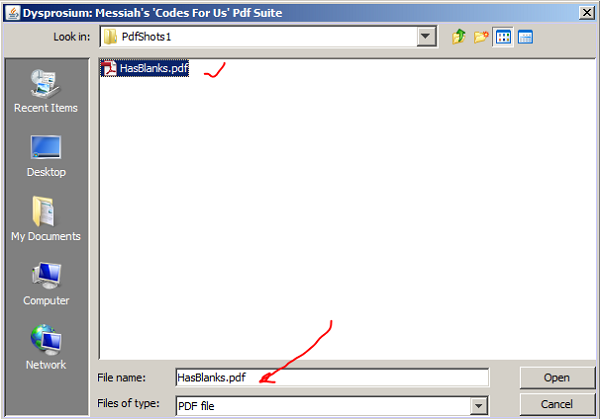
Pleas click on "Remove Blanks".
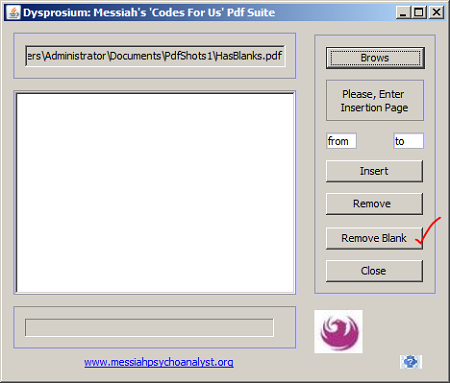
Operation is done.
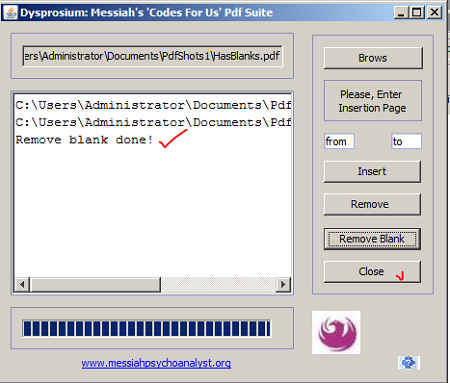
File with removed blank pages is shown. Please note the size of the file is reduced.
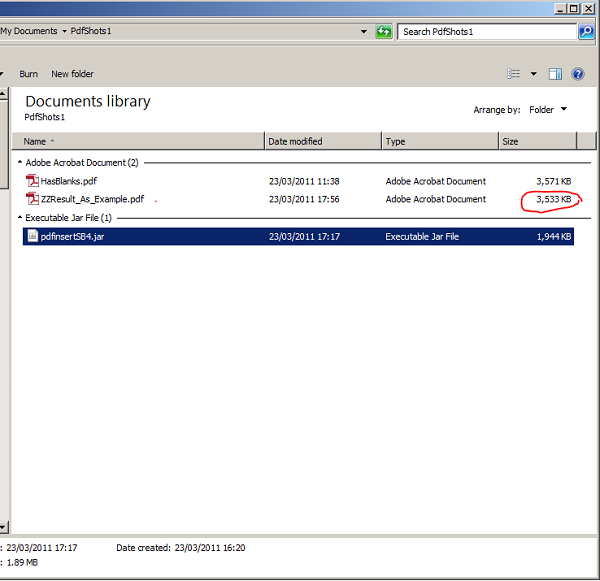
Please note the number of pages and the page numbers compared to show a page is removed.
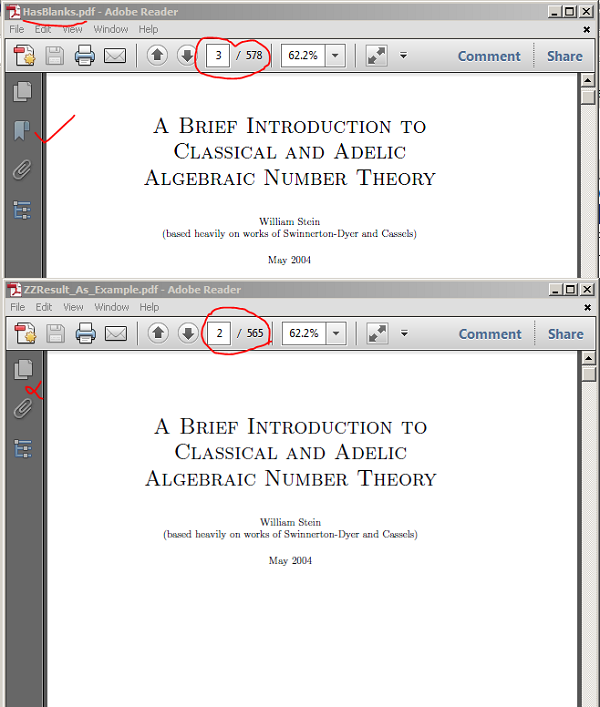
It does not remove any page with even a number on it.
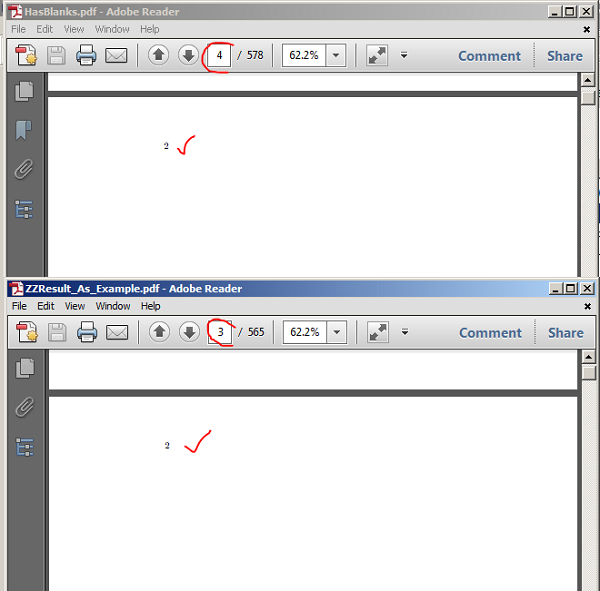
Only absolutely blank page is removed.
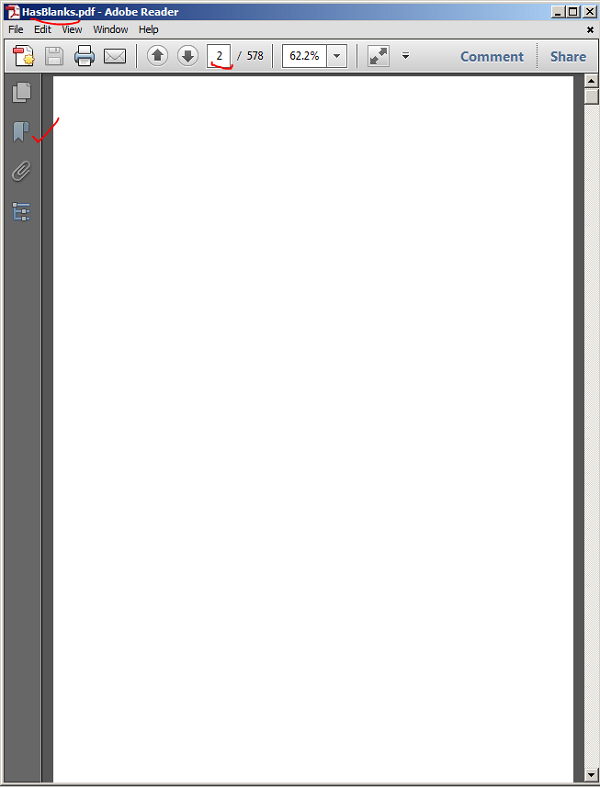

This page is maintained by Peter Jones, a Welsh mariner
No table is used in layout of this page; only Div tags.
First created
Last quality revision (of Web page by W3C Validator)
Optimised for ![]()
![]()
![]()
![]()
![]() HTML5, CSS3
HTML5, CSS3
Last updated
Number of downloads at this date

10:20 01/06/2010
18:40 21/11/2013
18:35 21/11/2013
19:19 01/04/2014
exceeds 36,000

