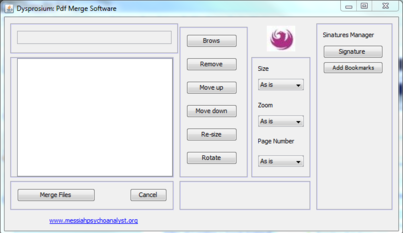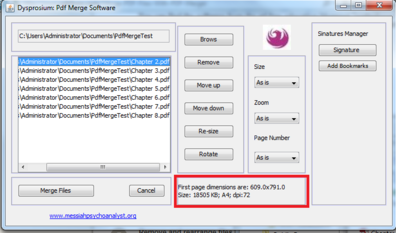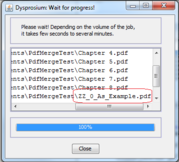Difference between revisions of "How to Merge PDF Documents"
Jump to navigation
Jump to search
(→Related wikiHows: Improved) |
|||
| Line 39: | Line 39: | ||
*Your computer should have "Java Runtime Environment." Most computers of the world already have installed it. | *Your computer should have "Java Runtime Environment." Most computers of the world already have installed it. | ||
== Related | == Related How To's == | ||
*[[How to Digitally Sign PDF Documents|How to Digitally Sign PDF Documents]] | *[[How to Digitally Sign PDF Documents|How to Digitally Sign PDF Documents]] | ||
*[[How to Resize | *[[How to Resize PDF Documents|How to Resize PDF Documents]] | ||
*[[How to Add Watermark to | *[[How to Add Watermark to PDF Documents|How to Add Watermark to PDF Documents]] | ||
*[[How to Increase Java Memory in Windows | *[[How to Increase Java Memory in Windows|How to Increase Java Memory in Windows]] | ||
Revision as of 15:15, 12 March 2014
Although Adobe Professional software exists in the market, there are frequent situations that creative commons open free products can do the job equally good enough, without spending a cent, in a more simple, straightforward way.
Steps
- You can find the software from the ad-free education blogspot "codesforus" (Codes For Us) by using your favorite search engine to search one of these,
- pdf dysprosium
- pdf codes for us
- codesforus merge pdf files
- codesforus
- Official Site
- This software is absolutely free.
- Download Latest PDF Merger jar file into your computer.
- Version stable 5.4.5 is slower but lighter 2MB download.
- Version stable 6.7.2 and above is fastest but heavier 4Mb download.
- This software can handle very large files up to a total of 3GB (current PDF Standard limit).
- This software is platform independent.
- Put all your PDF files to be merged into the same folder.
- Close all open pdf files.
- Double-click the "jar" file, to open the software. Then from it's GUI window, "Browse" to the folder of PDF files and select one of them.
- All files come into the "List Area" of the GUI.
- Red area shows details of the selected PDF file.
- Remove and rearrange files in the "Area" according to your desired arrangement.
- You can Resize or Rotate or change the default Zoom of each or all the files. You can add "Page Numbering" if you wish to do so.
- Click on the "Merge" button. Wait for the software to do the job.
- Red area shows the merged files.
- Your original files remained untouched.
- You can split PDF files too.
- You can use the "Signature Manager" or "Bookmarking" facility, as well.
Tips
- This software does not manipulate or harm your original files.
- Default name of the merged file begins with "ZZ_" to be located easily, but you can select your desired file name at the pop-up dialogue, at the beginning.
- Bookmarks will be preserved in the merged file as a "concatenation" of original bookmarks.
- There is a visual help page, that helps step-by-step through the simple operations.
- It is possible to use the software for other PDF manipulations too.
- Software does not install anything on your computer. You can put it in the "bin" if you do not need it.
Things You'll Need
- Your computer should have "Java Runtime Environment." Most computers of the world already have installed it.